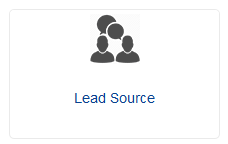There are several ways to add a lead source first you have to get to the Lead Source page.
Step 1. From the home page by clicking the Lead Source icon.
Step 2. From the left menu by clicking on CRM then CRM Setup ==> Lead Source.
Step 3. Once you are on the Lead Source click on the Blue button that says “Add Lead Source”.
1.Add Lead Source: Users click the 'Add Lead Source' button, opens a new screen to create the lead source.
2.ID: ERP Gold refers to the unique ID generated by ERP Gold for each record.
3:Name: Users can see the name of the lead source in this column.
4.Display order: Use to manage record's order.
5.Count: Users can see the total source count in this column.
6.Is Active: Select to deactivate or activate lead source.
7.Edit: Users click the 'Edit' button then we have a new screen open that we can update the existing record.
8.Next Page Button: Move to the next page.
9.Items Per Page: Use to display a number of records per page.
Step 4. Users click the 'Add Lead Source' button, which opens a new screen to create the lead source.
1.Name: Users can enter the name of the lead source in this column.
2.Display Order: Use to manage record's order.
3.Is Active: Select to deactivate or activate lead source.
4.Save: Users click the save button, we have a record save
Step 5. Users click the 'Edit' button then we have a new screen open that we can update the existing record.
1.Name: Users can enter the name in this field.
2.Display Order: Use to manage record's order.
3.Is Active: Select to deactivate or activate lead source.
4.Save: Users click the save button, we have a record save
5. Back to List: Back to main index page.