Add New Record (Item Master)
After creating the categories now, you have to create item list just click on Add New Record and fill all the fields as you can see in the image just select the category and write the item name and fill other information according to your company policy.
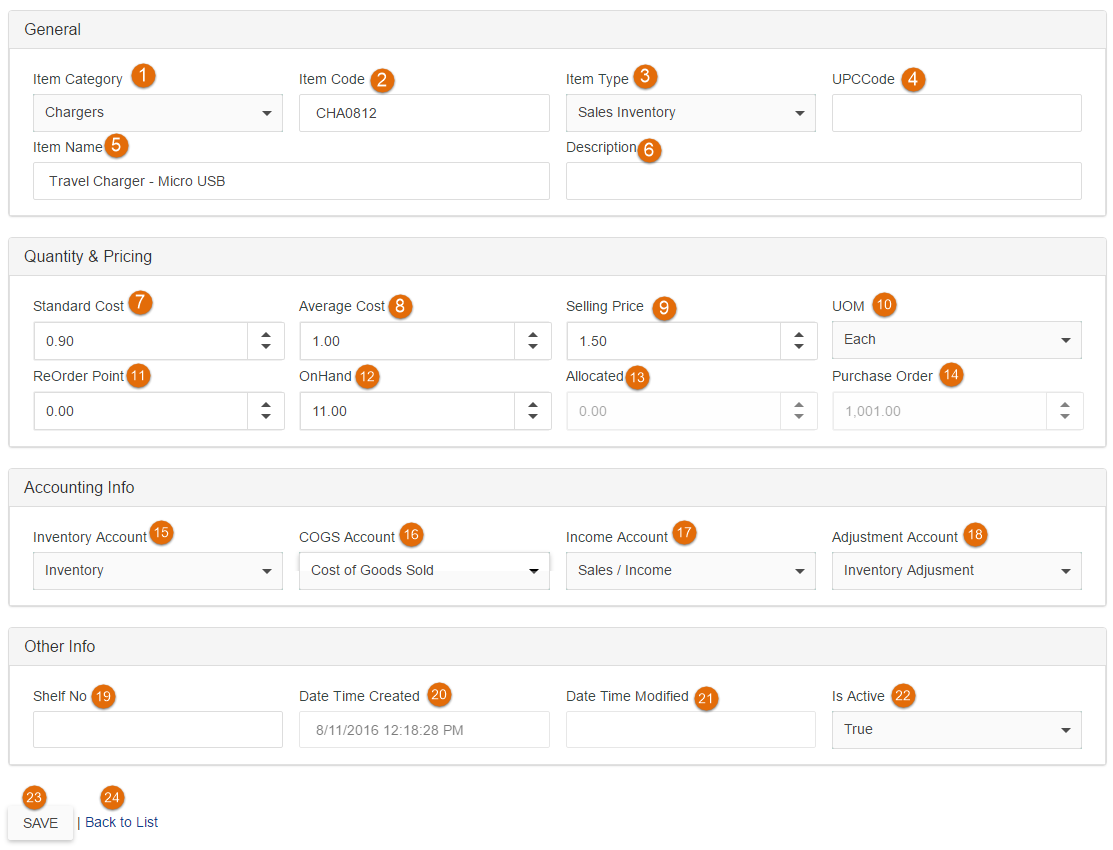
1) Item Category: Users will select item category from this drop down list.
2) Item Code: Users will enter Item Code in this field.
3.Item Type: Users will select type of item from this drop down list.
4.UPC Code: Users will enter Universal Product Code for the product in this field.
5.Item Name: User will enter name of item in this field.
6.Description: User will enter item description in this field.
7.Standard Cost: User will enter standard cost of an item in this field.
8.Average Cost: User will enter Average Cost of an item in this field.
9.Selling Price: User will enter selling price of an item in this field.
10.UOM: From this drop down list users will select the Unit of Measurement for the item.
11.ReOrder Point: Users will enter Re Order Point amount of an item in this field.
12.On Hand: User will enter amount on hand of an item in this field.
13.Allocated: This field will show allocated amount of an item.
14.Purchase Order: This field will show Purchase Order amount of an item.
15.Inventory Account: User will select the Inventory account from this drop down list.
16.COGS Account: User will select Cost of Goods Sold Account from this drop down list.
17.Income Account: User will select Income account for this item from this drop down list.
18.Adjustment Account: User will select the adjustment account from this drop down list so if any adjustments are made it will be saved to that account.
19.Shelf No: Users will enter the shelf number where this item is available in this field.
20.Date Time Created: This field will show the date and time when this record was created.
21.Date Time Modified: This field will show date and time when record was modified.
22.Is Active: If item is active and available select true otherwise false.
23.Save: This button will save your item in the record.
24.Back to List: This button will take you back to the inventory list.